001I CQRS: Men ACWY searches

The current version of CQRS: Meningococcal ACWY vaccination is v5
The meningococcal ACWY service indicator is extracted automatically from your system approximately 10 days after the end of the monthly reporting period. Practices have a short opportunity to check their data prior to extraction and maximise their income potential. For reviewing data in historic months, the relative run date may be any date in the month following the achievement period (eg: for the achievement period of April, any date in May can be selected).

This article assumes the reader has access to CQRS, and can interpret the descriptions of payment indicators; only payment indicator codes are used below.
Indicator | Description | Lower age limit | Upper age limit (inclusive) |
MACWY04 | Monthly count of patients aged 14 years on or after 1 April 2011 who have yet to attain 25 years of age who have been given a MenACWY vaccine by the GP practice in the reporting period. | 14 years (14th birthday) | Day before 25th birthday |
The main search closely mirrors the business rules to properly reflect the CQRS count, but it is based on a denominator (dependency) search designed by PCIT to include patients who may not be picked up by the extraction. This is similarly named, but with square brackets ( [MACWY04] ). When reviewing the figures prior to CQRS extraction, Practices are looking for the search to show 100%. When the search is not 100%, Practices can refer to the corresponding report in the Missed Activity folder. It is also possible to use the Check Patient feature to try to understand why a patient has been picked up in the denominator search but not for CQRS. There are several reasons why a patient may not be included in an indicator, and these all need to be considered.
- The vaccination was recorded without the GMS qualifier. The business rules require that vaccinations given under GMS should be recorded correctly. Failure to select GMS may lead to the vaccination not being recognised for payment.
- The wrong code was added. The business rules simply require 'Administration of meningitis A, C, W135 and Y vaccine' or 'First meningitis ACW & Y vaccination' coded. Coding staff should be using 'Meningitis ACW & Y vaccination given by other healthcare provider' where the vaccine was given by the schools team. With this in mind, always consider that the payment indicator MACWY04 may show higher than it should and the Practice is at risk of clawback.
- Patient was too old or too young. The Men ACWY service payment is only for patients aged at least 14 and less than 25 when they receive the vaccine. Payment cannot be claimed if the patient was even a few days short of their 14th birthday, they had already had their 25th birthday.
- The patient has just received a second dose. The service only awards payment for the first Men ACWY vaccination as long as it has been given by the GP.

Admin staff should be reminded that when recording vaccinations given elsewhere (eg: school) to not select the GMS qualifier as will be incorrectly counted towards the LES.
Valid Codes

390892002 - Meningitis ACW & Y vaccination
871874000 - Administration of meningitis A, C, W135 and Y vaccine
871874000 - Administration of meningitis A, C, W135 and Y vaccine
Missed Activity

Having run the top folder, check that the report MACWY00X - medication issued but no codes is empty; all of the claiming searches have been built primarily around codes rather than medication issues, and this search/report will identify any patients who had a medication issue last month but there was no corresponding clinical code in the same period. The reason for this is to support good practice of coding vaccinations; not only does this make future reporting easier, it ensures whenever the patient requests their vaccination history that everything is included from the vaccination filter in Care History.
Reports to help review potential data can be found in the Missed Activity folder, named with the indicator code followed by an X. If the searches have run, highlight the report and press View Results from the ribbon or right click for the quick menu.
The missed activity reports for CQRS have been designed in a standard fashion for ease of understanding.
CHECK - data in the CHECK column means that the codes used are correct, but the patient was either too old or young, or a subsequent dose was given too early or too late. It may be necessary to refer to the ES business rules to confirm appropriate age and interval ranges.
INVALID - data in the INVALID column means that activity has been found but with a different code that may indicate claimable activity. This column only focuses on the code and not on the age or the interval, meaning the report may need to be re-run or work out the time criteria yourself offline.
There may be a few scenarios where data appears in both CHECK and INVALID columns due to the way missed activity reports have been configured; prioritise CHECK before considering wither INVALID contains claimable activity.
Note the associated text and user name to see additional information about where the vaccine was given; consider making a copy of the report to attach to MACWY04 to review data CQRS will pick up.

Always check the 0% searches to ensure that single patients from the denominator are not missed!
The Full Hierarchy button on the ribbon can make checking the parent searches of 0% searches easier.
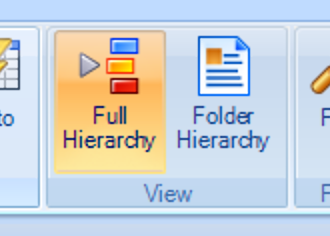
Review the CQRS article for points to consider when using these searches.
The business rules and code cluster lists for enhanced services can be found on the NHS Digital website.

While the main searches have been built to closely mirror the business rules, there is a creative element to the denominator searches. Where the main search isn't 100%, don't discount that there are other factors which erroneously brought the patient into the denominator search. PCIT is always happy to hear about problems, but is unable to assist with every query why a specific patient is/isn't included.
Version History
v5 - Updated claim searches with GMS flag
Related Articles
001 CQRS searches
CQRS extracts data from the clinical system to support payment and management of various Enhanced Services. The automation of these monthly reports saved Practices having to construct their own searches, which did not always accurately reflect the ...001K CQRS: PCV HIB MenC programme searches
The current version of CQRS: PCV HIB MenC is v5.0 The PCV HIB MenC programme service indicators are extracted automatically from your system approximately 10 days after the end of the monthly reporting period. Practices have a short opportunity to ...001N CQRS: Rotavirus searches
The current version of CQRS: Rotavirus vaccination programme is v5.0 The rotavirus service indicators are extracted automatically from your system approximately 10 days after the end of the monthly reporting period. Practices have a short opportunity ...001J CQRS: MMR searches
The current version of CQRS: MMR vaccination programme is v5.0 The MMR vaccination programme service indicators are extracted automatically from your system approximately 10 days after the end of the monthly reporting period. Practices have a short ...001H CQRS: Meningitis B searches
The current version of CQRS: MenB vaccination programme is v5.1 The MenB service indicators are extracted automatically from your system approximately 10 days after the end of the monthly reporting period. Practices have a short opportunity to check ...