Flu vaccination clinic (HP248)
Flu vaccination clinic (HP248)
Overview/Purpose
Primary Care IT has updated a single flu administration protocol for the 2025/26 seasonal influenza season (HP248). Our protocol has been built as a one-stop resource to manage flu administration for all age groups, to be launched from F12. This year we have again not included the additional elements of smoking status, shingles vaccination, COVID vaccination, pneumococcal vaccination, dementia screening, or AF screening.
Resource type:
Base | Optional | Localised |
✔ |
Product
This protocol is part of the PCIT toolset product.
What does it do?
This protocol is available for users to launch manually to ensure correct coding of vaccinations.
- You will need to select patient
- The protocol can be launched separately via the F12 protocol launcher list.
- There are a number of aspects this protocol checks for (in the background) prior to you seeing a message:
- Whether the vaccine has already been administered
- Eligibility criteria
- A message will appear (see below screenshots), depending on which route (from the above checks) the protocol has taken.
- You can then select an appropriate action from the message displayed

For mass vaccination clinics we strongly recommend HP248 is added to slot A in each user's protocol launcher, as keystrokes F12 + Enter is the fastest way to launch the protocol.
Why is it important?
This protocol will help team members quickly and efficiently administer vaccinations. This is important because it saves time within general practice, as well as ensuring accuracy.
What does it look like?
There are some steps you need to go through to set up this protocol prior to first use.
Configuring batch numbers
The base version of the protocol contains nodes to cover all types of influenza vaccination for this season (aTIV, TIV-HD, TIVc, TIVr, TIVe, LAIV). Each type of influenza vaccination launches a separate protocol which should simplify the process for updating batch numbers.

There should be no reason to modify HP248, unless the Practice wants to remove a specific type of influenza vaccination that is not used. Caution must be exercised if this is to be attempted as the lines flowing from the Multiple Choice Question (MCQ) may not update, so the lines must be redrawn

IMPORTANT If you are offering TIV-HD please inform the support desk when you request the protocol. At the time of releasing the protocol the TIV-HD vaccine (Efluelda) has not yet been added to the MKB in EMIS. It is listed in the drugs due to be added in the upcoming release but if the site does not yet have that version of the MKB the protocol will be able to add the drug to the patient's record or issue a prescription. As soon as the practice receives the MKB update we can then adjust the protocol as needed.
There are 6 'sub protocols' which contain the batch data
When editing the protocols, use the overview in the upper right corner to move around or zoom in/out
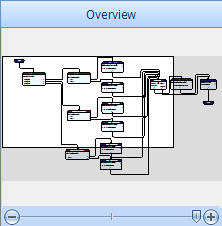
Configuring injection protocols
The 5 injection forms (aTIV / TIV-HD / TIVc / TIVr / TIVe) are laid out in an similar way. Vaccination forms licensed for a certain age will challenge the user if the patient is too young. Take care to ensure that batch number and expiry information is only added into the relevant protocol.

Each MCQ repeats the type of vaccine to reinforce the original selection. If a user realises they selected the wrong option, they should press Esc and start again from F12.
- Open the first Multiple Choice Question
- Select the top 'ADD here' and press Edit. Type in the first batch number then press Enter.
- If necessary, repeat for the other two options. Practices may prefer to delete lower options, or change the name to 'Not in use'
- Press OK to close the MCQ
- Follow the first option across, through "Which arm for jab?" MCQ to the Add Coded Data nodes. Double click the top node to edit
- Enter the Manufacturer and Batch Number into the first node.
Do not change the Injection site or Default date settings! - Click on Add qualifier, and add an Expiry Date.
It is possible to record just a month and year by typing mm/yy and then Tab for it to change (eg: 12/23 to December-2023) - Press OK
- Repeat steps 6,7,8 on the second node
- If more than one batch number is in use, follow the lines through the 2nd MCQ to the next pair of Add Coded Data Nodes
- Double click on the Add a Drug node on the right hand side of the protocol to edit it
- Select an Authorising Clinician, then press Update
Configuring LAIV (nasal spray) protocol
- Open the first Multiple Choice Question
- Select the top 'ADD here' and press Edit. Type in the first batch number then press Enter
- If necessary, repeat for the other two options. Practices may prefer to delete lower options, or change the name to 'Not in use'
- Press OK to close the MCQ
- Follow the first option across, through concept CT02211 and MCQ for First and Second, to the Add Coded Data nodes. Double click the top node to edit
- Enter the Batch Number into the first node.
Do not change the Default date settings! - Click on Add qualifier, and add an Expiry Date.
It is possible to record just a month and year by typing mm/yy and then Tab for it to change (eg: 12/23 to December-2023) - Press OK
- Repeat steps 6,7,8 on the second node
- If more than one batch number is in use, follow the lines through the 2nd MCQ to the next pair of Add Coded Data Nodes
General configuration observations
- The Add Coded Data nodes do not contain an Expiry date as EMIS requires entering an actual date. It was felt that adding a fictitious date presented a risk to data quality if a Practice forgot to edit it.
- The GMS qualifier is essential to ensure payment via CQRS if the patient is eligible by their age or coded conditions.
- Adding a drug for the flu injections will assist in completing monthly FP34D claims.
- As Fluenz is centrally procured, there is no node for Add a Drug on the LAIV protocol.
- Children under 9 will trigger an extra MCQ compared to older children on the LAIV protocol. The Green Book recommends that children under 9 with a clinical risk who have never received a flu vaccination before should be offered a one-off second seasonal dose. A compromise had to be made due to protocol size constraints set by EMIS, which prevented us from including concepts to check clinical risk or history of previous vaccination.
- We strongly recommend not deleting any unused nodes as these may become useful later on.
Configuring Multiple Choice Questions
Practices may prefer to customise the wording of MCQ options, perhaps to describe the vaccinations by their brand name rather than potentially confusing variations of QIV. To edit the MCQ box in HP248, you must double click the node. You can rename/edit each of these with something staff will recognise such as Flucelvax and Supemtek.

If you are definitely not using a certain type of vaccine it is possible to delete the entry, but this may mean you have to reconnect all of the lines below the deleted entry. Check thoroughly every line before saving the amendment.
Within each sub protocol for the type of influenza vaccine, You might consider adding the batch number to the line - this may become essential later on...

After the protocol has been updated and saved (and activated for Resource Publisher sites), anybody logged on to EMIS Web will need to open a new instance to see the changes. For this reason, try to avoid making changes to the batch numbers mid-clinic.
Using HP248
The flu vaccination administration protocol works for any patient irrespective of age or more importantly whether they fall into one of the clinical risk cohorts based on codes on their record. When used with patients who are not eligible, users will see the popup below. After a clinical decision that the patient may be eligible, the code Needs influenza vaccination can be added to the record after which the protocol will work.
Once the protocol has finished coding the vaccination and the drug, it will complete any diary entries for a flu jab, and then remind staff to check OneMonitoring for outstanding items.
How to get it
You can request an optional protocol to be installed. If you would like to request installation please click here to submit a ticket.
System Dependencies
N/A
System Triggers
System trigger: N/A
Run mode: N/A
Enable trigger for: N/A

This protocol is manually launched, therefore you will not need to set any triggers for it,
Change management considerations
Team members using this protocol will need to be shown either how to add it to their F12 protocol launcher list and the protocol must be configured correctly.

For mass vaccination clinics we strongly recommend HP248 is added to slot A in each user's protocol launcher, as keystrokes F12 + Enter is the fastest way to launch the protocol.
HP current version number: V1.2.0
Related Articles
RSV vaccination clinic (HP338)
RSV (Respiratory Syncytial Virus) vaccination clinic (HP338) Overview/Purpose This protocol allows users to quickly record RSV vaccinations in older adults (those aged 75 to 79) during a mass vaccination clinic. Resource type: Base Optional Localised ...Eligible for Flu vaccination (HP247)
Overview/Purpose This protocol allows users to check patients to see if they are eligible for a influenza vaccination. What does it do? This protocol is available for users to launch manually to check whether patients are eligible for a influenza ...EMIS Flu Resources
We're really pleased to release our toolset for the 2024/25 flu season. The resources we provide are described below, all the Handy Protocols (HPs) are optional and will need to be requested. Each performs a specific function throughout the flu ...Vaccination Handling (Flu and COVID)
? Vaccination Handling (Flu and COVID) This shared component allows documentation of influenza and COVID-19 vaccination status, alerts for overdue vaccines, and confirmation of recent doses. ? When Will I See This? This section appears: If a ...Eligible for RSV vaccination (HP337)
Overview/Purpose This protocol allows users to check patients to see if they are eligible for an RSV vaccination. What does it do? This protocol is available for users to launch manually to check whether patients are eligible for an RSV vaccination. ...