Using PHE Fingertips data to review practice performance
Introduction
PHE have produced a very useful tool to navigate data relating to performance of cancer. This has lots of useful data, but can be challenging to navigate. In this article we detail how to use the tool to review your data and understand where you have opportunities for improvement. The main areas of focus will be:
- Screening data
- Cancer diagnoses
How to navigate the tool
Selecting your location:
Click on the magnifying glass next to geography:

Type in your ODS code or location into the search box and hit return:
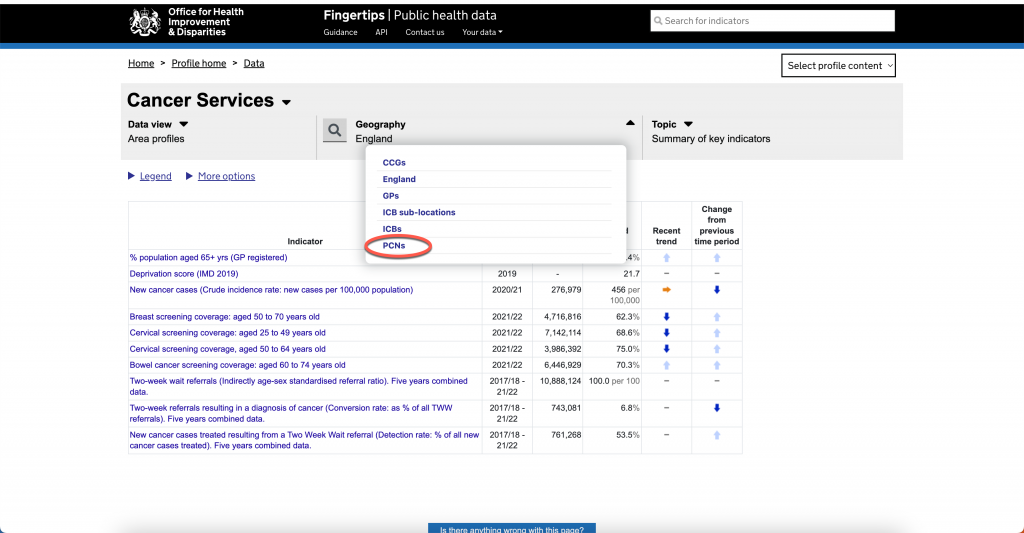
Search for your PCN to select it. This will open the demographic information about your PCN:
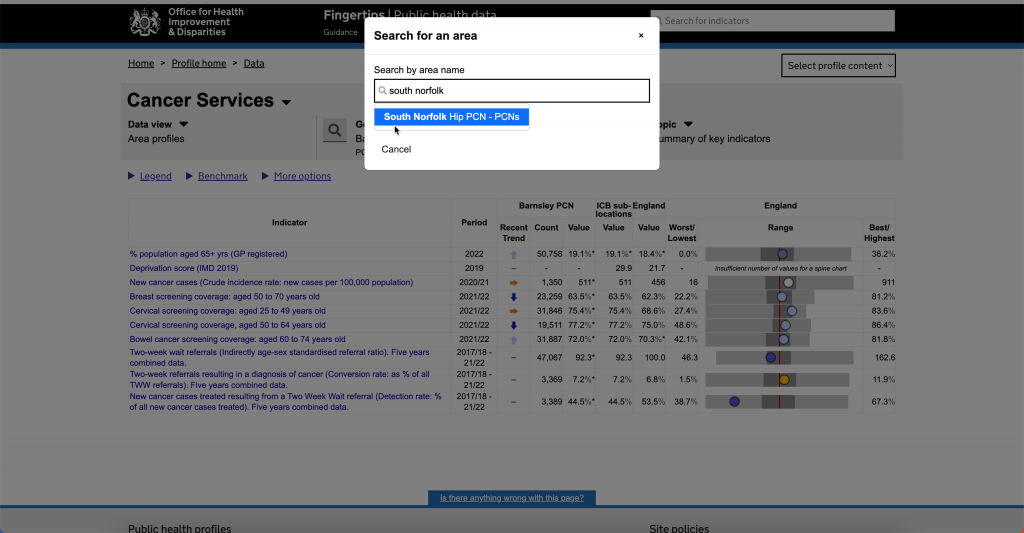
This shows you overall performance:
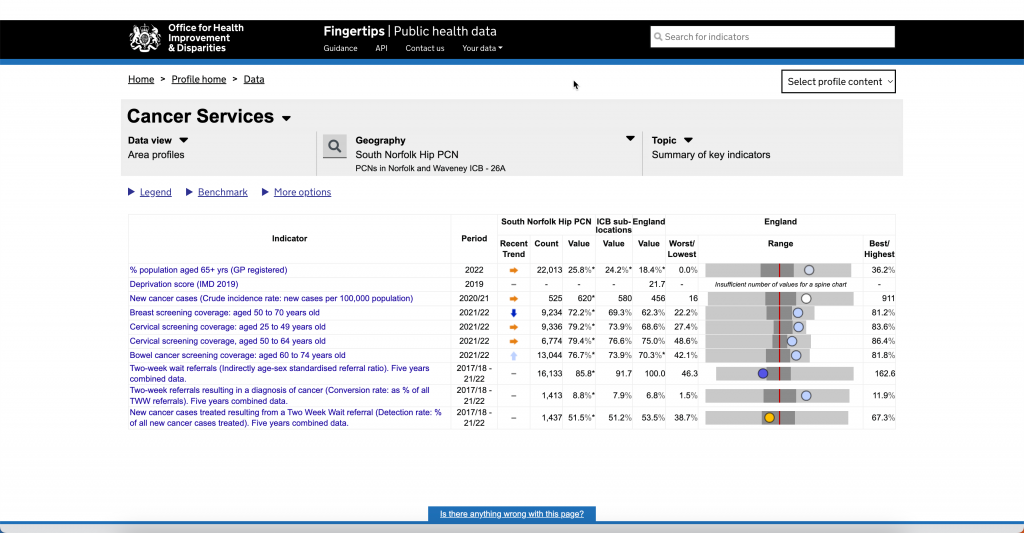
Then select whichever key indicator you want to review:

Screening data
All of the screening data can be selected within the tool:

Information is displayed showing if you are above, below or around the average:

By scrolling through the different data, you can see where your surgeries data may identify an area for you to focus on:

Urgent Cancer Referrals
To understand your performance in this area, click on the "topic" and select "Urgent suspected cancer referrals"

Then select either “Demographics, Screening and Diagnostics” or “Two-Week Waits Referrals”:
You can then browse through the detailed information for each of these areas by clicking on the indicator area again
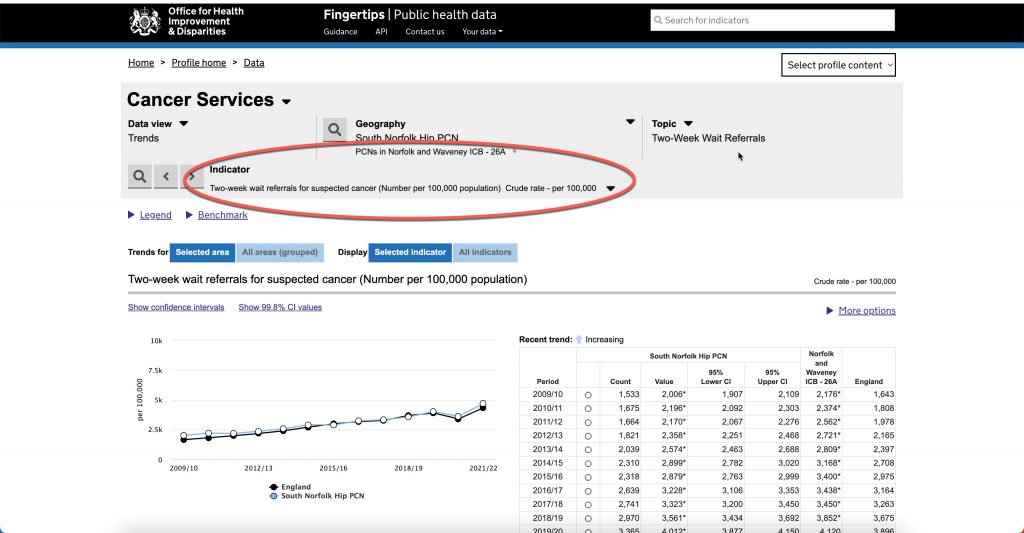

Related Articles
Finalising OneRecall: Reporting, Performance Review, and Continuous Improvement
Introduction The Primary Care IT lesson on implementation of OneRecall contains more detailed stepped instructions Once OneRecall is fully implemented, it is essential to regularly review performance, track recall completion rates, and refine ...021 Data Quality: Coding
This folder is part of 021 Data Quality Overview Outlier height/weight/BMI This group of searches are closely related. Outlier heights and weights have been defined as values which fall outside a normal range. Not every adult patient appearing in ...026 Greener Practice prescribing searches
Primary Care IT has collaborated with Greener Practice to produce supporting searches for their asthma toolkit. Accessing the searches The searches are freely available to all healthcare organisations, and are available for both EMIS Web and ...021 Data Quality: Prescribing
This folder is part of 021 Data Quality Overview Medication active but not issued This set of 3 searches are designed for clinicians to look at medication which has been sitting on a patient's current medication list without being issued. ...005Q COVID data quality
The latest version of 005Q COVID Data quality is v6 This folder was part of PCIT's original COVID vaccination programme folder, and is now included in the 005 COVID vaccination programme collection of search folders. Searches You will need to ...