Using the OneRecall BI tool
Purpose:
This article guides you through the use of the OneRecall BI tool
What does the OneRecall BI tool do?
The OneRecall BI tool is an exciting new development for users of OneRecall. Previously OneRecall users will remember that they use reports within EMIS to identify patients who have respiratory, cardiovascular conditions, or have a need for a review or HbA1c. This has been very effective for users, however feedback has been that some users require a more granular way of looking at the patients who need recalling and matching them to remote reviews or specific clinic types or clinicians. We have therefore created the OneRecall BI tool, whereby users can take the output of a report within OneRecall and upload this into the OneRecall BI tool. From here the tool will automatically split out patients according to the combinations and types of recall they need. In this way you can decide how best to both contact and book these patients in for appointments.
What does it look like?
When you first open the BI tool, the homescreen looks like this:
There are a number of tabs across the bottom which have different functions
How do I use it?
There are a number of steps to using the BI tool:
Initial setup
To get the most from the tool, you need to review the output tabs and decide how you are going to approach these. We suggest that for each tab, you decide on your own practice approach to the appointments needed and with which staff members. You can incorporate remote reviews using remote consultation platforms at this stage as well. Many pilot surgeries have told us that they use the numbers internally to identify the type of recall needed - sending patients a communication saying for example "you need a recall type 5" which then staff have a key to and understand exactly which appointments to book for this. As with all PCIT tools, we're not prescriptive on the approach and suggest finding something that works for you and your teams.
03 - Dem‖LD‖MH (NeedsCarePlan)
This tab pulls in all patients who need care plans for dementia, learning disabilities or mental health. As well as the patients being identified, you can scroll across and see more details as follows:
So you can see which condition needs the care plan, how long since the last blood test, how many recent appointments and any future appointments.
04 - Asthma+DM+HT
This tab pulls in patients who have asthma, diabetes and hypertension
05 - COPD+DM+HT
This tab pulls in patients with COPD, diabetes and hypertension
06 - Asthma+DM Excl HT
This tab identifies patients with Asthma, diabetes but NO hypertension
07 - COPD+DM Excl HT
This tab identifies patients with COPD, diabetes but NO hypertension
08 - DM+HT Excl Resp
This tab identifies patients with diabetes and hypertension but no respiratory conditions
09 - Asthma+HT Excl DM
This tab identifies patients with asthma and hypertension but no diabetes
10 - COPD+HT Excl DM
This tab identifies patients with COPD and hypertension but no diabetes
11 - DM
This tab identifies patients with just diabetes.
12 - COPD
This tab identifies patients with just COPD.
13 - Asth |Excl DM HT CarePlans
This tab identifies patients with just Asthma, excluding diabetes, hypertension or any requirements for a care plan.
14 - HT |Excl COPD Ast DM CarePlans
This tab identifies patients with just hypertension, excluding COPD, asthma, diabetes or any requirements for a care plan.
15 - Pre-Diabetes
This tab identifies patients with NDH
16 - RA
This tab identifies patients with rheumatoid arthritis
17 - MH or DM or NDH
This tab identifies patients with mental health, diabetes or NDH (and so need an HbA1c)
Running the tool
Run the reports within EMIS and extract the data
You should find within your OneRecall folder a search and report as follows:
SEARCH • OR-101) Month JUST DOB
REPORT • OR-101) OneRecall Overview v2 (BI)

If these do not exist in your current search folder, please contact support.
Step 1
Run the report:
Step 2
View the results when it has run:
Step 3
Export the results:
saving them with the following options:
Import the data into the BI tool
Open the BI tool and navigate to the "Excel" page: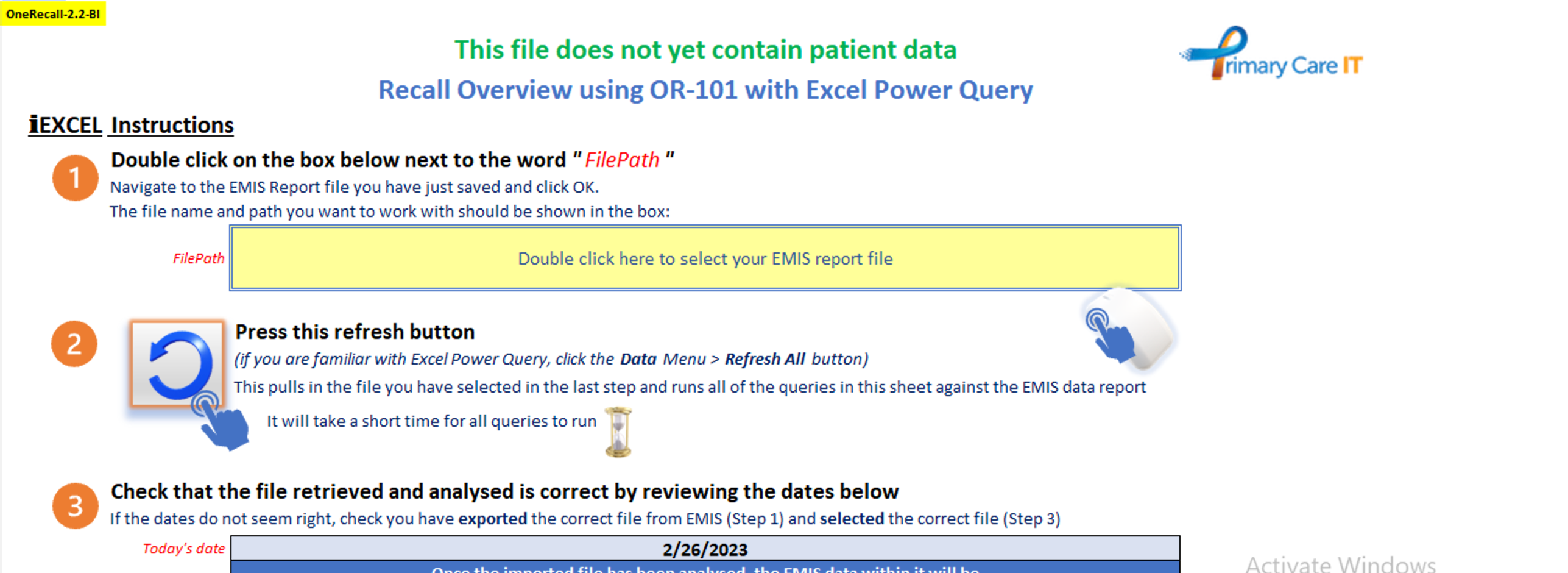
Follow the stepped instructions:
Step 1
Double click on the yellow box to find the saved file you have just exported from EMIS
Step 2
Press the refresh button - this will now pull the data into the BI tool
Step 3
Check that the file retrieved and analysed is correct by reviewing the dates in the box shown.
Reviewing the data
The patients are then pulled into the appropriate tabs across the bottom of the sheet. From here you can organise your recall process, depending on your preferred approach.
Supporting CQC key areas
Safe
Medicines management
- S1 Are there reliable systems, processes and practices to keep people safe and safeguarded from abuse?
- S2 How are risks to people who use services assessed, and their safety monitored and maintained?
- S3 Are there reliable systems, processes and practices to ensure proper and safe handling of medicines?
Effective
Assessing needs and delivering evidence-based treatment
Staff skills and knowledge
- E1 Are people’s needs assessed and care and treatment delivered in line with current legislation, standards and evidence-based guidance to achieve effective outcomes?
- E2 How are people's care and treatment outcomes monitored and how do they compare with other similar services?
- E4 How well do staff, teams and services within and across organisations work together to deliver effective care and treatment?
Responsive
Person-centred care
Taking account of the needs of different people
Timely access to care and treatment
- R1 Are services delivered to meet people’s needs?
- R2 Do services take account of the needs of different people, including those in vulnerable circumstances?
- R3 Can people access care and treatment in a timely way?
Well-led
- W1 Is there the leadership capacity and capability to deliver high-quality, sustainable care?
- W2 Is there a clear vision and credible strategy to deliver high-quality sustainable care to people who use services, and robust plans to deliver?
- W3 Is there a culture of high-quality, sustainable care?
- W4 Are there clear responsibilities, roles and systems of accountability to support good governance and management?
- W5 Are there clear and effective processes for managing risks, issues and performance?
- W6 Is robust and appropriate information being effectively processed and challenged?
- W7 Are the people who use services, the public, staff and external partners engaged and involved to support high-quality sustainable services?
- W8 Are there robust systems and processes for learning, continuous improvement and innovation?
System Dependencies:
Relies on teams utilising the OneRecall system.
How to get it
We are currently piloting the use of the OneRecall BI tool in selected early adopter practices. If you want to join the pilot, please please submit a ticket to request this.
Support Information
Development Log
Version 1
Published 29/11/22
Release notes: Initial release
Release notes: Initial release
Communications Log

If you're getting started with OneRecall, we have a really helpful video that guides you through the process and a lesson on the PCIT hub which users should work their way through before getting going. If you're starting to use the recall system don't forget to contact support and request that we set the alert live for this so that everybody within the practice can see where a patient is in the recall cycle and take appropriate action.
We're currently looking for 10 pilot sites to try our new OneRecall functionality - this will give you individual lists of patients with specific combinations of illnesses so your staff can more easily book the appropriate appointments. If you're interested in taking part in this please contact support using the button below.
Related Articles
Guide to running OneRecall searches and sending recall letters
Information within this training package is colour coded: Blue is for information and includes hints and tips ...CHA2DS2-VASc score adding tool (HP212)
Purpose: This protocol will: in conjunction with the correct search (see below), allow you to bulk add CHA2DS2-VASc scores to patients' records that need it. What does it actually do? The protocol performs the following functions: When applied to a ...Guide to reception tools used for OneRecall
Information within this training package is colour coded: Blue is for information and includes hints and tips ...Guide to getting started with OneRecall
Information within this training package is colour coded: Blue is for information and includes hints and tips ...Autocorrect height tool (HP035)
Purpose: This protocol will highlight if a very small height has been entered for a patient (in metres rather than in centimetres) which can adversely affect the calculation of BMI What does it actually do? When entering a height in EMIS there is no ...