Adding a breakdown on SystmOne Searches
How to apply a breakdown on a search within SystmOne
This guide will walk you through how to use the breakdown feature on a report within SystmOne.
1. Select the report you are wanting to breakdown from Clinical reporting screen. Once you selected you must run the report before you can apply a breakdown.
2. Once the report has been run you can either right click on the report and select breakdown results or use the  icon on your toolbar.
icon on your toolbar.
3. Within the breakdown screen you can apply a number of options depending on what you are wanting to show in your breakdown see screen shot below.
For example of a phlebotomy report if you are wanting to find out if the patient has had more than one blood test within a time frame. You can select item count (see screen shot below) then select refresh on the top of your toolbar or F5. The results of your report will then be broken down and the data will be displayed on the right hand of the screen.
4. To return back to the original report either click on close on the toolbar or press Esc key on your keyboard.
Set the Button style to Small: 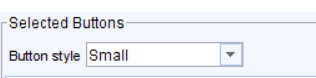
Click on the required Toolbar (from the list above) then click +
This will move the template to the right-hand side to the "selected buttons" list
Repeat until all 5 toolbar templates have been moved. Click OK
When "Ok" is clicked the following screen will be shown:
The user can now click "Ok" and the toolbar will be ready for use.
Related Articles
034B Eligible for shingles vaccination searches
This folder now sits within 034 Eligibility. It was previously found in 020 Practice Administration. The shingles eligibility searches were completely re-written to account for the changes to the vaccination programme from September 2023. These ...Adding a User to SystmOne
Adding a PCIT User to SystmOne Click set up on the toolbar then > User & Policy > staff & Organisation setup. Click on New staff Add in the new user’s name and click ok, this should then bring up the new users existing user accounts, click on the ...CQRS: RSV for pregnant women
The current version of CQRS: RSV for pregnant women is v2.0. This search folder is available in 001 CQRS v5.4 and above Introduction: RSV vaccinations are claimed via CQRS in the same way as many other vaccinations but often get missed due to coding. ...034C NHS Health Check
This folder sits within Primary Care IT - Reporting Group within folder 034 Eligibility. The NHS Health Check eligibility searches are provided to help Practices call and recall patients based on the nationally specified criteria. A separate folder ...034E Eligible for Pertussis in pregnancy searches
This folder sits within Primary care IT - Reporting Group within folder 034 Eligibility. The programme for pregnant patients of at least 20 weeks' gestation is designed to protect infants in utero, conferring immunity before they are born to protect ...