Adding the PCIT Toolbar - How to customise your toolbar
How to customise your toolbar
If you have retained any System Wide toolbars, the PCIT toolbar should be visible and will appear as shown in the red box below:
If the toolbar is not visible, it may have been deleted. Follow the steps to restore it.
If you are new to PCIT then use the below guide to customise your toolbar.
Right-click anywhere on the toolbar section and select Configure Toolbar.
This will bring up the following image, here you can also give your toolbar a name in the top section.
Click New Button Set
Use the top search bar at the top of the screen to find each of the following templates. Once you find a template, click the "+" icon to add it to the "Selected Buttons" section on the right.
QOF Toolbar Template - RG
OneTemplate Clinical Toolbar Template - RG
Acute Conditions Toolbar Template - RG
Administration OneToolbar Template -RG
OneTemplate Non Prescriber Toolbar- RG
One Calculator Toolbar Template -RG
You can adjust the order of the buttons using the arrow icons on the right-hand side.
Set the Button style to Small: 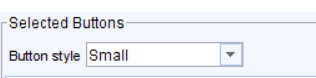
Then click ok to confirm.
A confirmation screen will appear. Click OK again to finalise your toolbar setup.
Related Articles
Adding the PCIT Toolbar - Setup instructions for the organisation
Introduction Within TPP SystmOne the settings within the system can allow toolbars to be configured by individual users, or configured by the organisation itself and then shared in a consistent way with all users. Depending on how your organisation ...Using Your PCIT Toolbar
PCIT TOOLBAR Toolbar Buttons The PCIT Toolbar gives you access to a range of tools designed to assign with the day to day work of both clinical and non clinical staff. The toolbar consists of 6 buttons. Button Description QOF This template allows you ...Adding a User to SystmOne
Adding a PCIT User to SystmOne Click set up on the toolbar then > User & Policy > staff & Organisation setup. Click on New staff Add in the new user’s name and click ok, this should then bring up the new users existing user accounts, click on the ...NHS Health Check PCIT template
Overview The NHS Health Check template PCIT is part of Primary Care IT's (PCIT) standalone template collection. It is located within the OneTemplate Non-Prescriber or via F12 Page structure Each page covers a different aspect of the NHS Health Check. ...PCIT SystmOne Overall Setup Guide for New Customers
PCIT SystmOne Setup Guide for New Customers - Introduction This guide outlines the actions required to successfully set up PCIT's SystmOne toolset following confirmation of service (i.e. once the contract has been signed and invoice settled). It is ...